This post will show you 4 ways that I have used in the past to provide a 100% crop. All will be of this full image:

Shot at longwood gardens with my 5Dm2 and 100mm L macro.
1) Screen Shot - I usually do this in LR, but you could also do it in PS. First zoom into your image so that you are viewing it on your screen at 100%. In LR you do this by clicking on the image or above the preview image in the upper left select the 1:1 view. In PS select View then Actual Pixels.
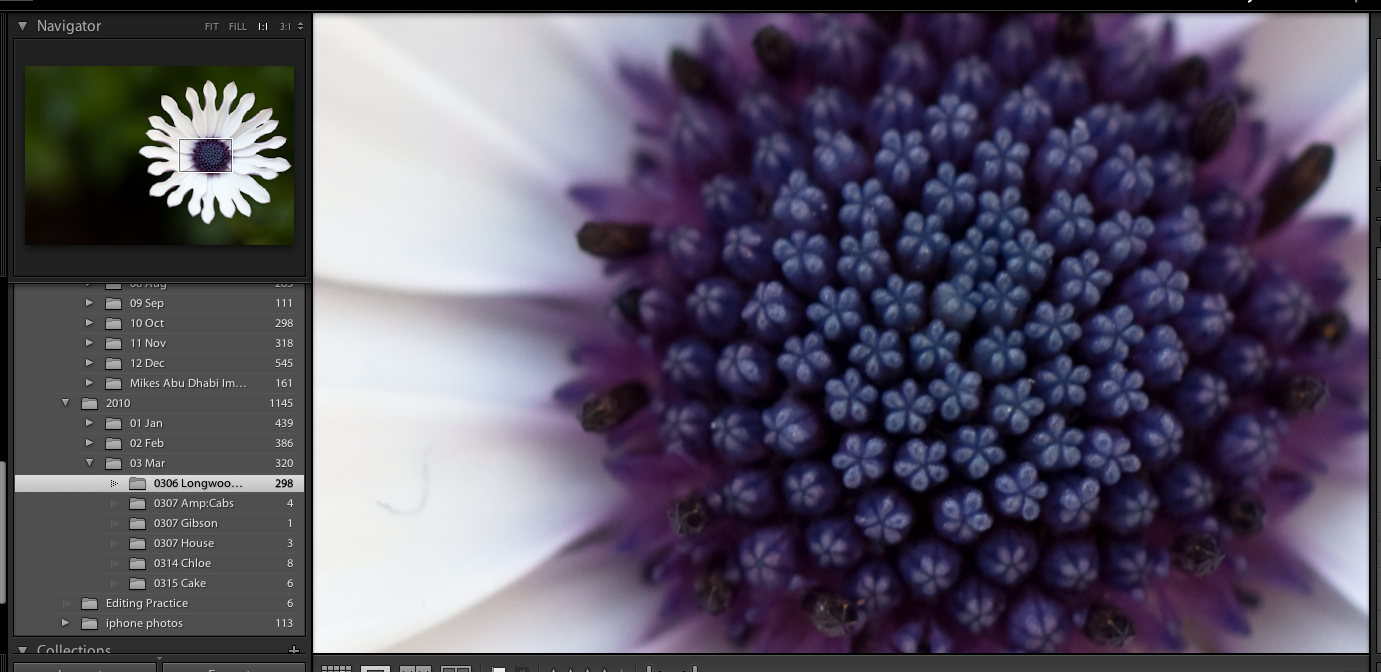
click for larger
Then on a mac select CMD + Shft + 4 and cross hairs will show up, draw a box around the part of the image you want to share.

2) LR Crop - Create a virtual copy of the image (CMD + ') and then using the crop tool crop to just the part of the image you want to share.
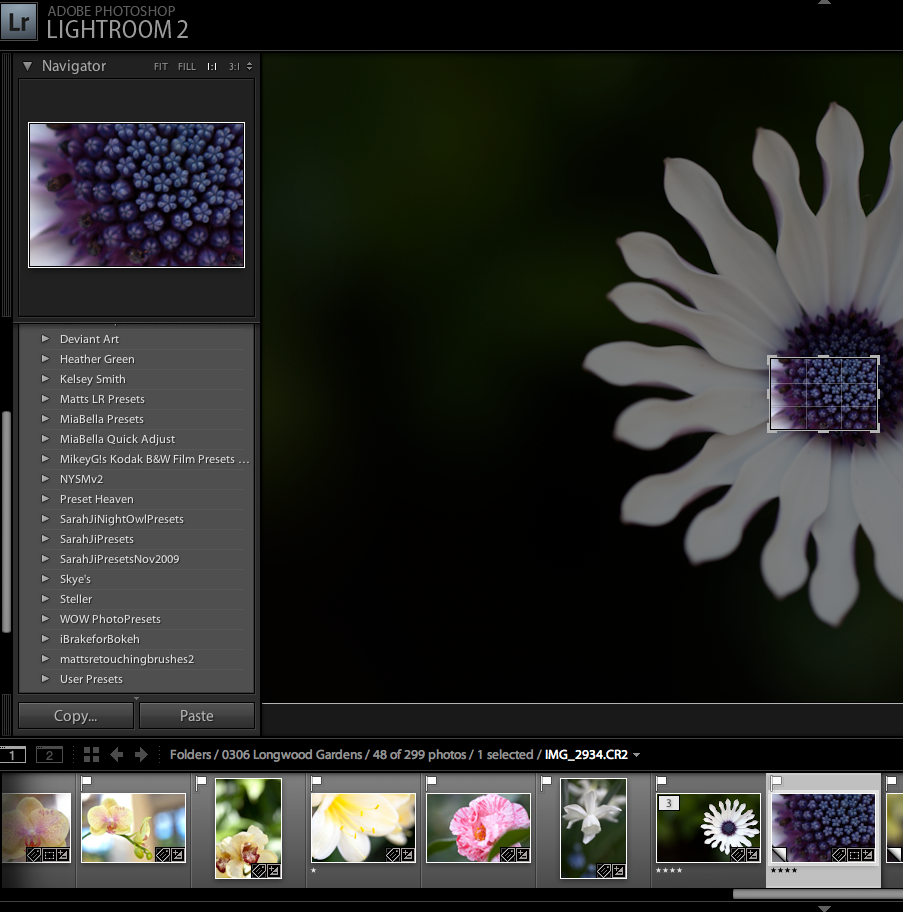
click for larger
Then export the image with no size constraints.

3) PS Crop - Open the full sized image in PS. Select the Marguee tool (M). Set the Style to "Fixed Size" and enter the dimensions you would like to use in pixels. I entered 800 px for width and 600 px for height. A selection box will appear on the image, move it to the part of the image you would like to share.
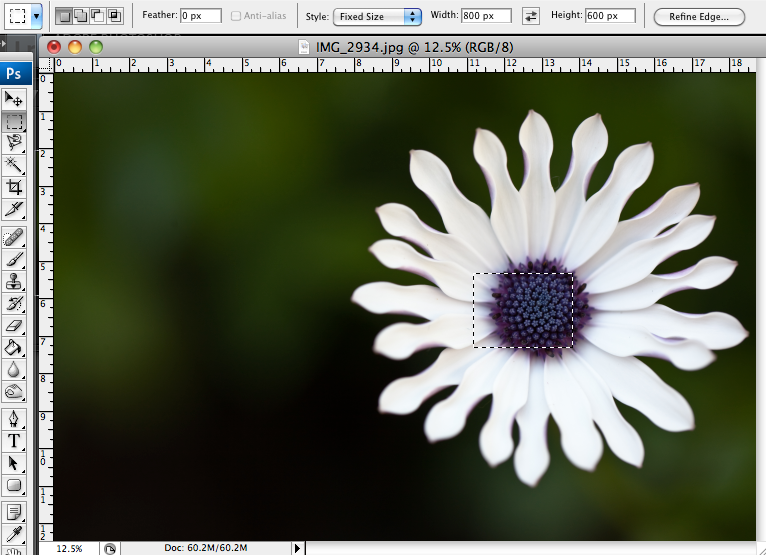
Them select Image - /> Crop. Save this as a new image.

4) Full sized image - This isn't really a crop but it is a way for others to see your image at 100%. Upload the full image to a host that will not resize the image (such as flickr), and post a direct link to the full sized image.
Link

2 comments:
Totally off topic - what kind of lower is that? I think I grew some of those last year and now I can't think of the name!!! I wish I would have thought to take something this pretty of them! Thanks for the tutorial!
I believe it is a type of white African Daisy. I try to take pictures of the signs at Longwood, but apparently I couldn't find the sign for these.
It looks a lot like this though:
Osteospermum - white spooned African Daisy
Post a Comment