I working in Lightroom 3, some things will be different if you have an older version of Lightroom.
I choose to download my images myself to my harddrive in a specific folder structure.
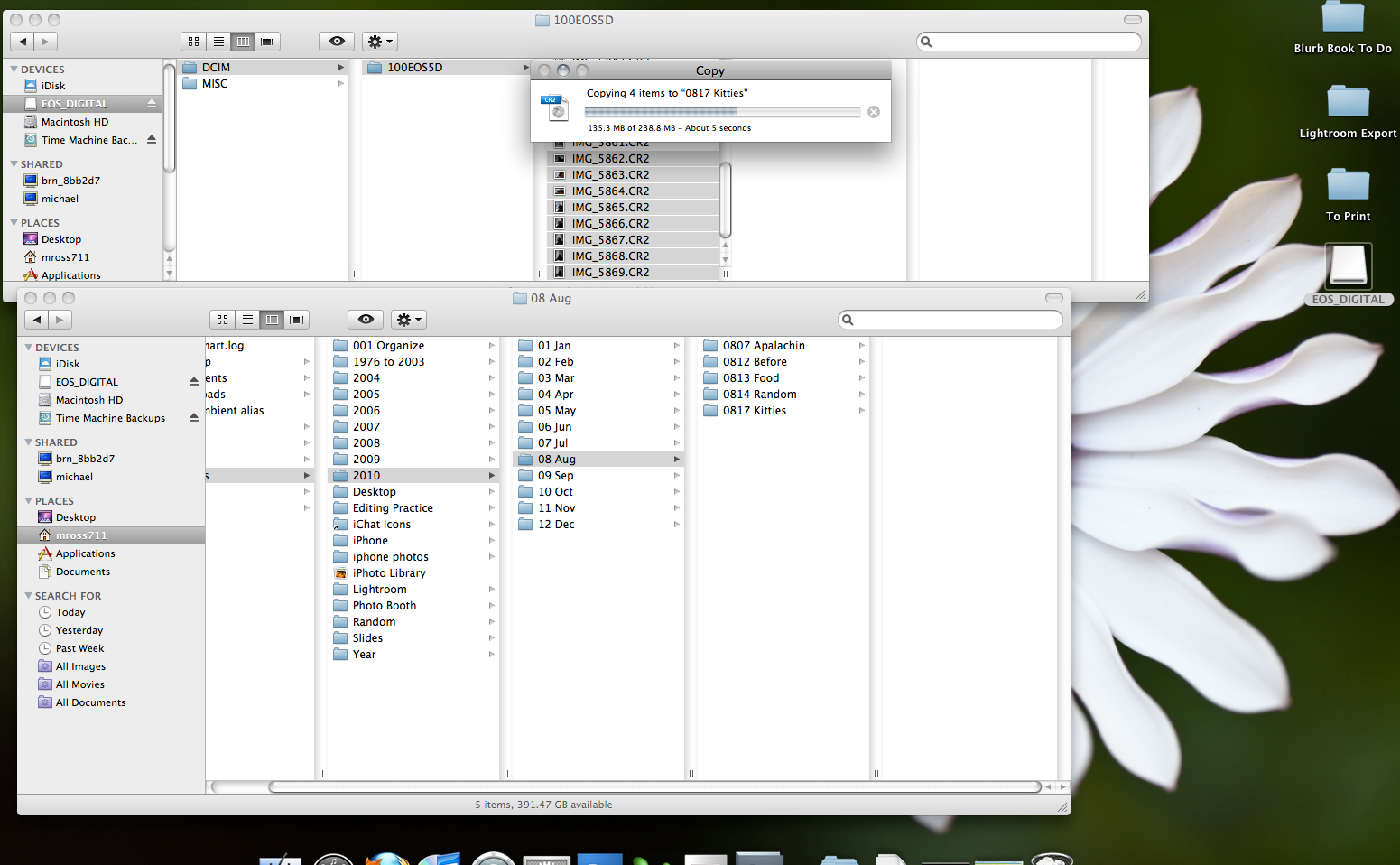
you can see that step here and my folder structure. 2010>08 August>0817 Kitties and I place my RAW files in that folder. If I have multiple things from the same day that I want to have in different folders I do this now (like on our vacations I make a folder (starting with the date) for each main sight we see that day (pyramids, sphinx, step pyramid)). The reason that I organize like this is that I am pretty good at remembering approximately when something happened, and a single photo can't be taken on more than one day though it can include more than one subject. To deal with that I use the keywords which will help me find an image later if I know what was in it and keyworded it correctly.
Next I import the images into LR.
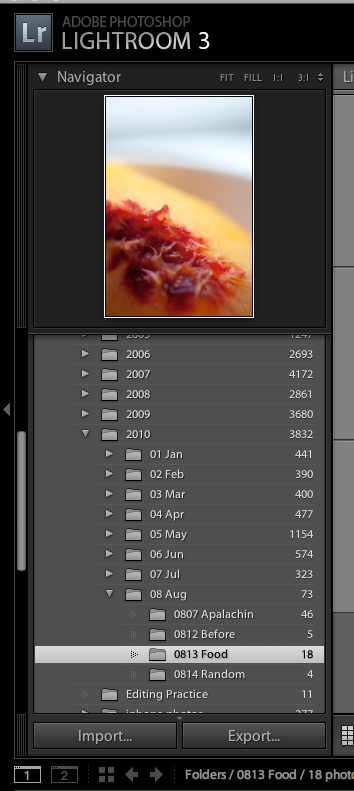
I click on the import button you see at the bottom of the left panel in the library module
This brings up the import dialog box.
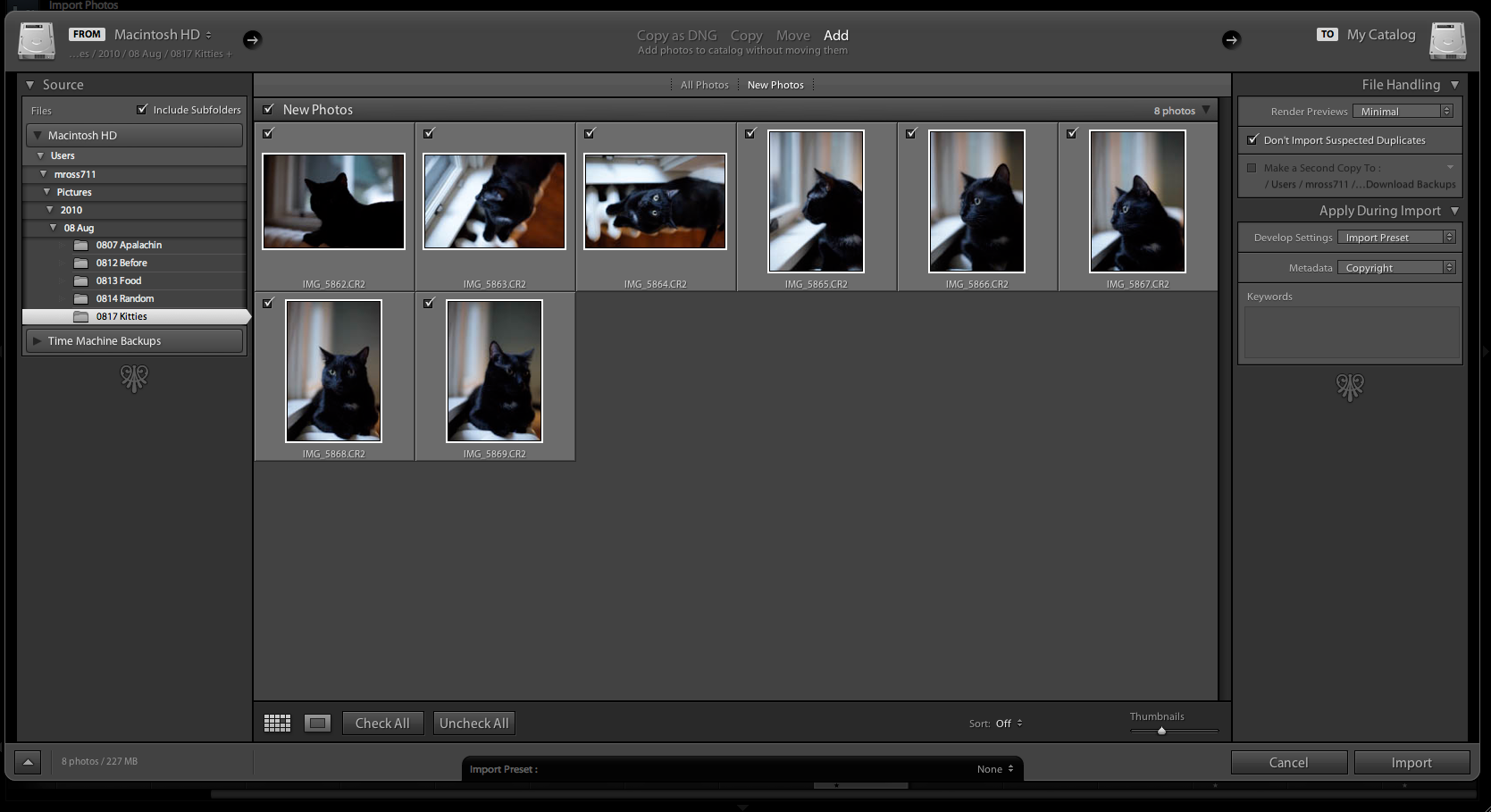
In the source area I browse to the new folder of images I just made (or folders if there is more than one), then I confirm the images are correct in the preview and that I am Adding them to the catalog without moving them (at the top). I have the preview rendering set to minimal (on the right) and I apply my import develop preset and my copyright preset on import. I discussed my import preset in this post. When I do posts on my workflow in the develop module I will go over why I use those settings and how they have changed since that post. I normally also add keywords that apply to all the images during import. Then I import.
Then in the library module the images come up in grid (g) view, I switch to the expanded view (e) and scroll through the images marking my picks (p) and rejects to be deleted (x). Then I come back to grid view (g)
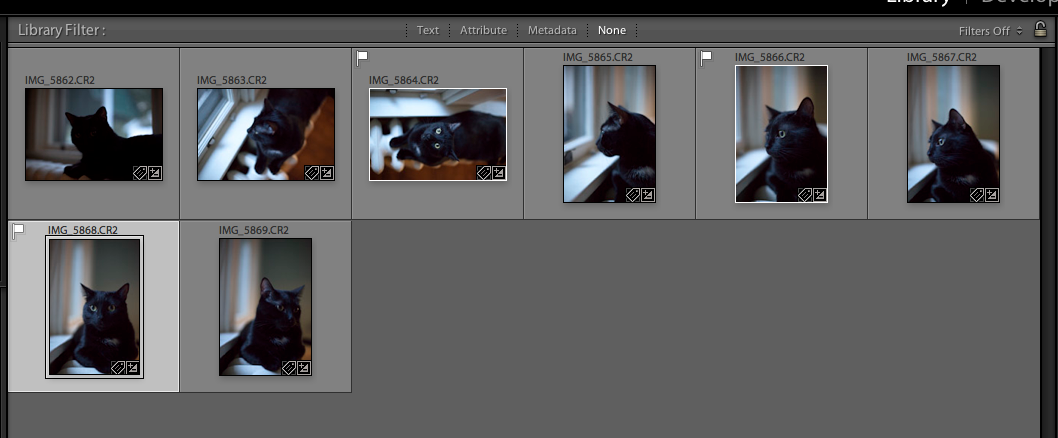
From here I will go up to the menu and remove the rejects from my hard drive and then filter to the picks to move to the develop module for editing (which will be covered in the next work flow post.
One of my new loves in the library module is collections. I have a collection set up that automatically pulls in any video files I import so that I can find them all quickly
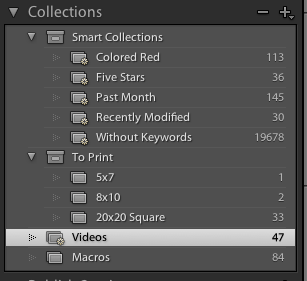
I also have collections set up of images I want to print, and what size. I have one for macros, though this is generally my best macros. I have a few other collections I want to start, images for etsy shop, one for each nephew and my niece, one of blogged images, a portfolio one etc. This would be great for anyone in business to have one for each gallery area on their website and then they can use it to update that with new images.
Another of my favorite parts of the library module is the search bar at the top.
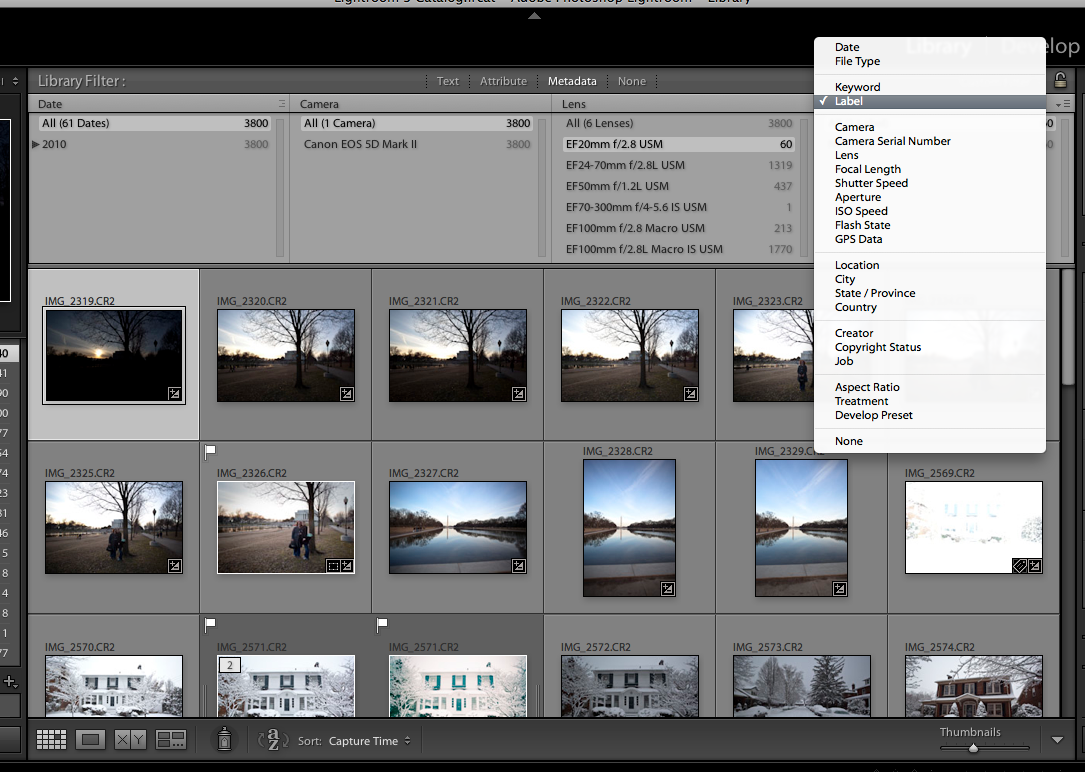
You can see on the right all the options you have to search by, which are super handy. I have used this before to see how much I use a certain lens, and how that changed when I went full frame for example.
Next time we will move on to the Develop module.

2 comments:
I will have to read through this AGAIN, because I already learned some new things. The great thing about LR3 is you can do stuff anyway that works for you, but change it up later and no "damage" is done. =D My plan is to be really "together" and figure out exactly how I want my setup to go when I start a new catalog for 2011 (I'm just going to keep it by year since I have so many collections within) and have it set up to perfection. =D Thanks Michele!
thanks for the screenshots! i really need to figure out a workflow. i'm all over the place.
Post a Comment